Customer Creation
You can use the Loyalty App to perform various actions on existing customers and create new ones.
Create customers
Tap the '+' on the home screen to prompt the customer creation flow.
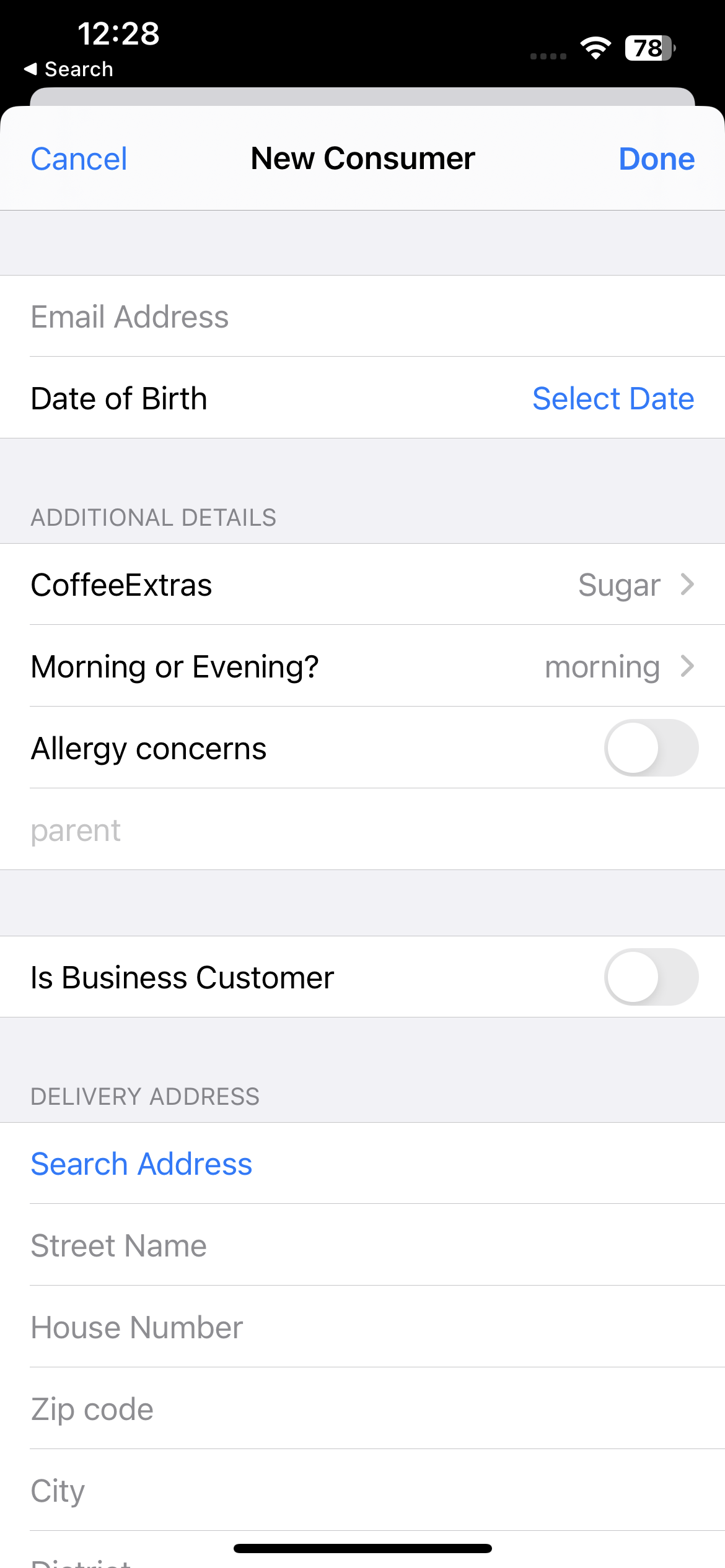
To have the option to create business customers, the setting App:Customer:ShowCompany should be set with a value true. Once done, a checkbox will be visible Is business customer. Further a validation will be done on the Fiscal ID input and some instances will auto populate the company name for you. If needed, managing business customers can also be done via the Companies chapter on Admin suite once a record has been created.
Customer creation fields
To customize which fields appear to be filled in when creating a new customer or editing, use user requirements. Apart from the standard user requirements you can also opt to have Custom fields on user creation.
Example: You'd only like First Name, Last Name, Email address, and Phone Number to be the available fields to be filled when creating a new customer. And further specify that First Name and Email address are required while the others are optional fields.
Further, you can influence the address fields based on country ID by using the address requirements.
Example: If the customers Country ID is NL then District and Subdistrict become not applicable since those are not used when specifying addresses in The Netherlands and thus, should be made invisible.
You'll need to have the App setting App:Customer:ShowAddresses set with a value true in order to have the address fields visible.
External User Search
The Loyalty App supports linking external user database searches when enabled. The search is based on an email address availability check. When one result is returned, a user creation flow will be allowed, and the returned fields will be autofilled. If multiple results are returned, you will be allowed to view all of them for a selection.
For example, when creating a new customer, the app will search the external database using the provided email address. If the email exists, you will receive a prompt to import the customer's details into EVA.
This feature requires External User Search to be set up.
The external user details will map the full user object. If provided, this would include:
Expand to see
- BackendID
- EmailAddress
- Title
- FirstName
- LastName
- CountryID
- LanguageID
- DateOfBirth
- Billing- and shipping address
- PhoneNumber